Crossposting on Facebook is a powerful feature that allows you to share content from one Facebook Page to another, reaching a wider audience and increasing engagement. Whether you’re a business, organization, or content creator, understanding how to effectively crosspost can help you expand your online presence. In this comprehensive guide, we will explore the ins and outs of crossposting on Facebook and provide answers to frequently asked questions (FAQs) to help you make the most of this feature.
What is Crossposting on Facebook?
Crossposting on Facebook enables you to share a post, video, or other types of content from one page to another. This means that you can publish content on one Page and have it appear on multiple Pages simultaneously. It provides a seamless way to distribute your content across different audiences without the need to manually recreate or re-upload the content.
How Does Crossposting Benefit Your Facebook Strategy?
Crossposting offers several key benefits for your Facebook strategy:
- Increased Reach: By sharing your content across multiple Pages, you can reach a broader audience and increase your visibility. This is especially valuable if you have multiple Pages with different but overlapping target demographics.
- Streamlined Content Distribution: Instead of manually reposting or recreating content on different Pages, crossposting allows you to share content with just a few clicks. It saves time and effort while ensuring consistency across your Pages.
- Enhanced Engagement: Crossposting encourages engagement by consolidating the engagement metrics (likes, comments, shares) from all the crossposted instances into a single post. This boosts overall engagement and creates a unified conversation around the content.
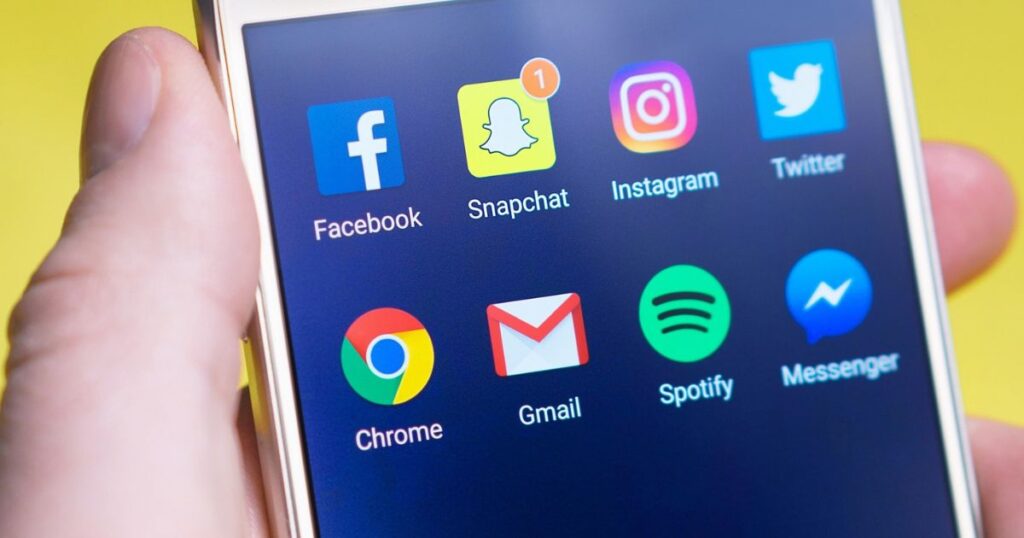
How to Crosspost on Facebook
To crosspost effectively on Facebook, follow these steps:
- Ensure Page Eligibility: Make sure that both the Page you want to crosspost from and the Page you want to crosspost to are eligible for crossposting. Certain criteria, such as being an Admin or Editor of both Pages, may apply.
- Enable Crossposting: Go to the settings of the Page you want to crosspost from. Under “Crossposting” in the settings menu, enable crossposting and select the Pages you want to allow for cross-posting.
- Create and Publish the Post: Create a post on the original Page as you would normally. Add any text, images, videos, or links that you want to share.
- Choose Crossposting Option: After you’ve created the post, look for the crossposting option. This is typically located in the post’s settings or options. Select the Pages you want to crosspost the content to.
- Review and Publish: Before publishing, review the crossposting settings and make any necessary adjustments. Ensure that the target Pages have granted permission to cross-post. Finally, publish the post.
Also read: Picuki Download: The Best Tool for Saving Instagram Media
How to Download and Save Photos and Videos with Picuki of Instagram
FAQs about Crossposting on Facebook
Q: Can I crosspost between Pages that I don’t own?
- No, crossposting is only available between Pages that you own or have administrative access to.
Q: Are there any restrictions on the types of content I can crosspost?
- You can crosspost various types of content, including text posts, photos, videos, and links. However, certain restrictions may apply to copyrighted or restricted content.
Q: Can I edit a crossposted post after it’s published?
- Yes, you can edit the text, description, or other details of a crossposted post even after it’s published. The changes will be reflected across all the instances of the crossposted post on the connected Pages. This allows you to make updates or corrections to the content without having to manually edit each individual crossposted post separately. Keep in mind that any edits made to the crossposted post will affect all the Pages it has been crossposted to.
Q: What is the difference between crossposting and sharing on Facebook?
- Crossposting allows you to share content from one page to another while sharing refers to posting content from one user’s profile or Page to another user’s profile or Page. Crossposting maintains the original attribution and consolidated engagement metrics while sharing creates a new post on the receiving Page.
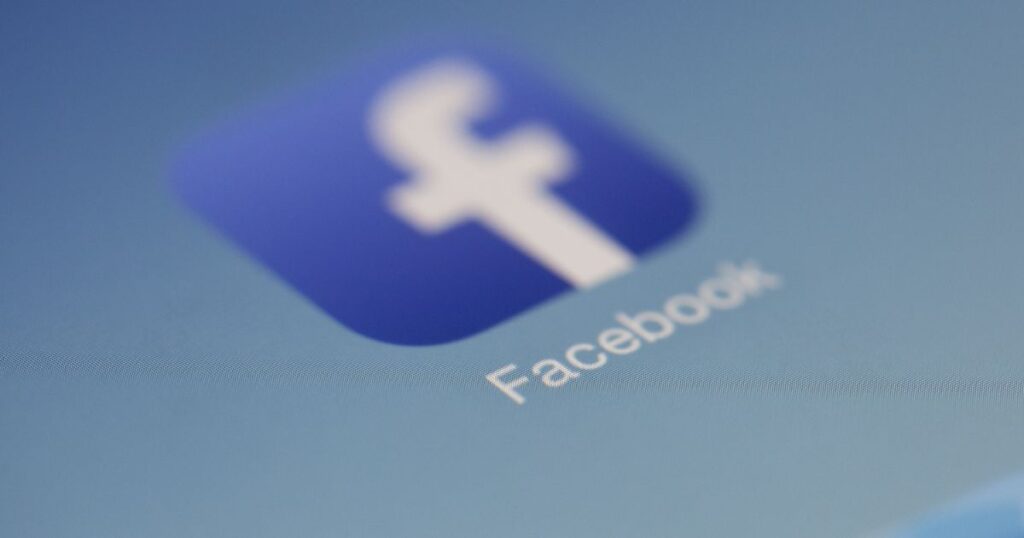
Q: How can I stop crossposting on Facebook?
- To stop crossposting on Facebook, go to the Page that you want to stop crossposting from. In the Page settings, navigate to the “Crossposting” section and remove the Pages you no longer want to crosspost to.
Q: Can I crosspost photos on Facebook?
- Yes, you can cross-post photos on Facebook. When creating a post, you can select a photo from your device or album and choose to crosspost it to other Pages you have permission to crosspost to.
Q: How can I crosspost on Facebook using a mobile device?
- To crosspost on Facebook using a mobile device, open the Facebook app and navigate to the Page you want to crosspost from. Create a post and select the option to crosspost. Choose the Pages you want to cross-post to and publish the post.
Q: What is Crossposting in Facebook’s Meta Business Suite?
- Crossposting in Facebook’s Meta Business Suite refers to the feature that allows businesses and content creators to publish and distribute their content across multiple Pages they manage, helping them reach a wider audience and consolidate engagement metrics.
Q: How can I stop crossposting on Facebook to Instagram?
- To stop crossposting from Facebook to Instagram, open the Facebook app and go to your Page settings. Select “Instagram” and disable the crossposting option.
Q: What does cross-posting mean?
- Cross-posting refers to the act of sharing the same content or post across multiple platforms or pages, allowing the content to reach different audiences simultaneously.
Q: How do I accept a crossposting request on Facebook?
- To accept a crossposting request on Facebook, go to your Page settings and navigate to the “Crossposting” section. You will find a list of pending crossposting requests. Accept the requests from the Pages you want to allow for cross-posting.
Also read : Unleashing the Power of Conversational AI: Exploring How Chat GPT Works
Exploring Picuki: The Ultimate Guide to Using the Popular Instagram Third-Party App

